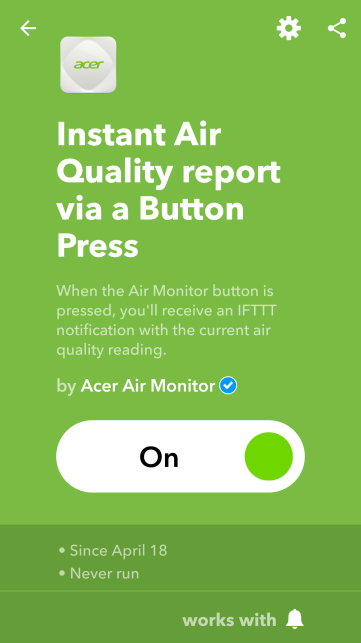Enable a recommend applet
The following instructions can be done in the IFTTT App on a phone/tablet, or through your browser on a PC (Visit http://ifttt.com). The following steps will guide you through how to setup an IFTTT app.
1.Download and install the IFTTT app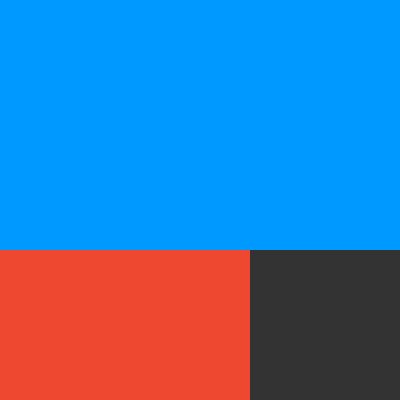 (IFTTT for Android, IFTTT for iOS), then Sign in to your IFTTT account.
(IFTTT for Android, IFTTT for iOS), then Sign in to your IFTTT account.
If you do not have an IFTTT account, register for one.
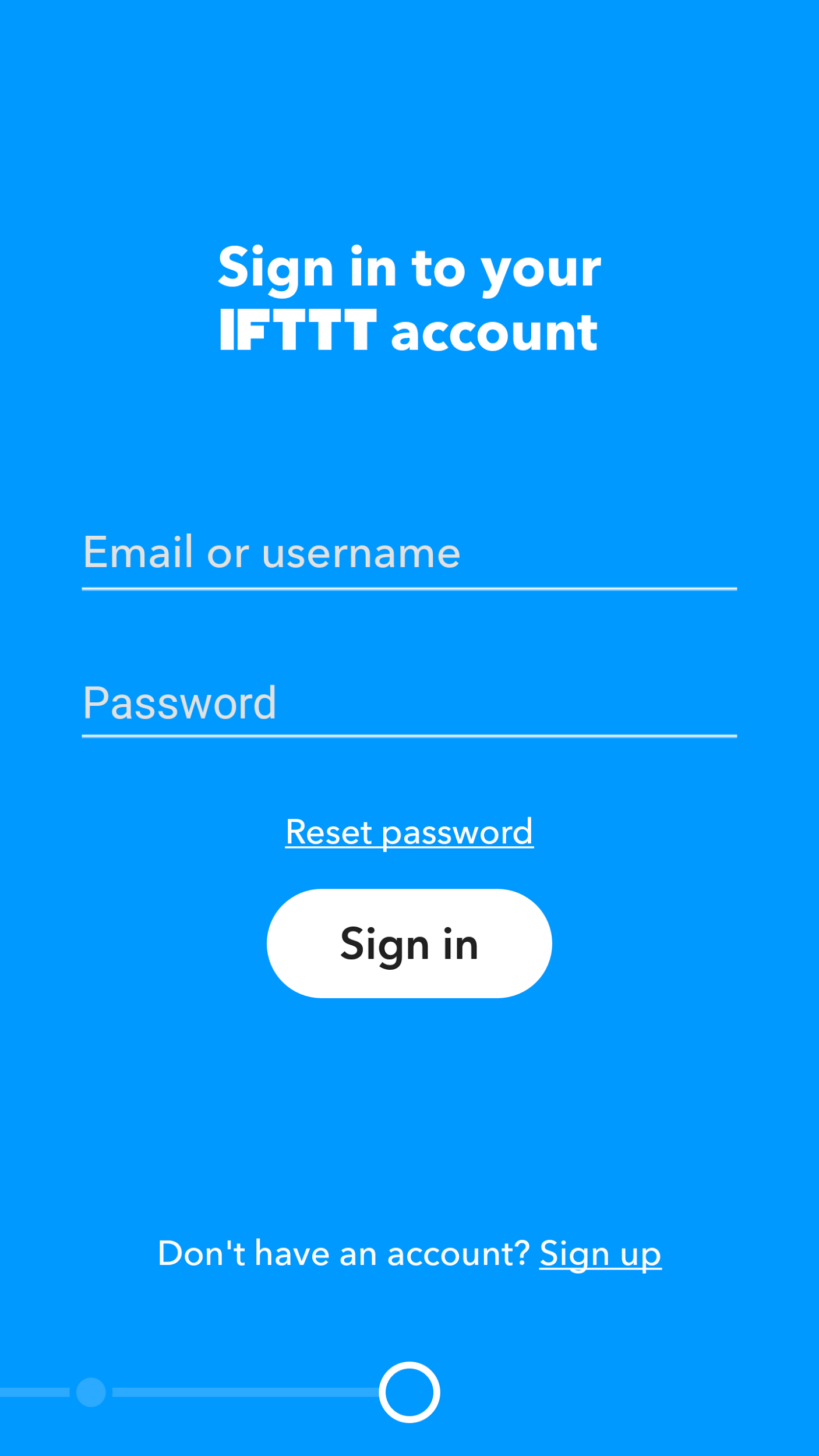
2.After sign in, tap the Search tab and search for “Acer”.
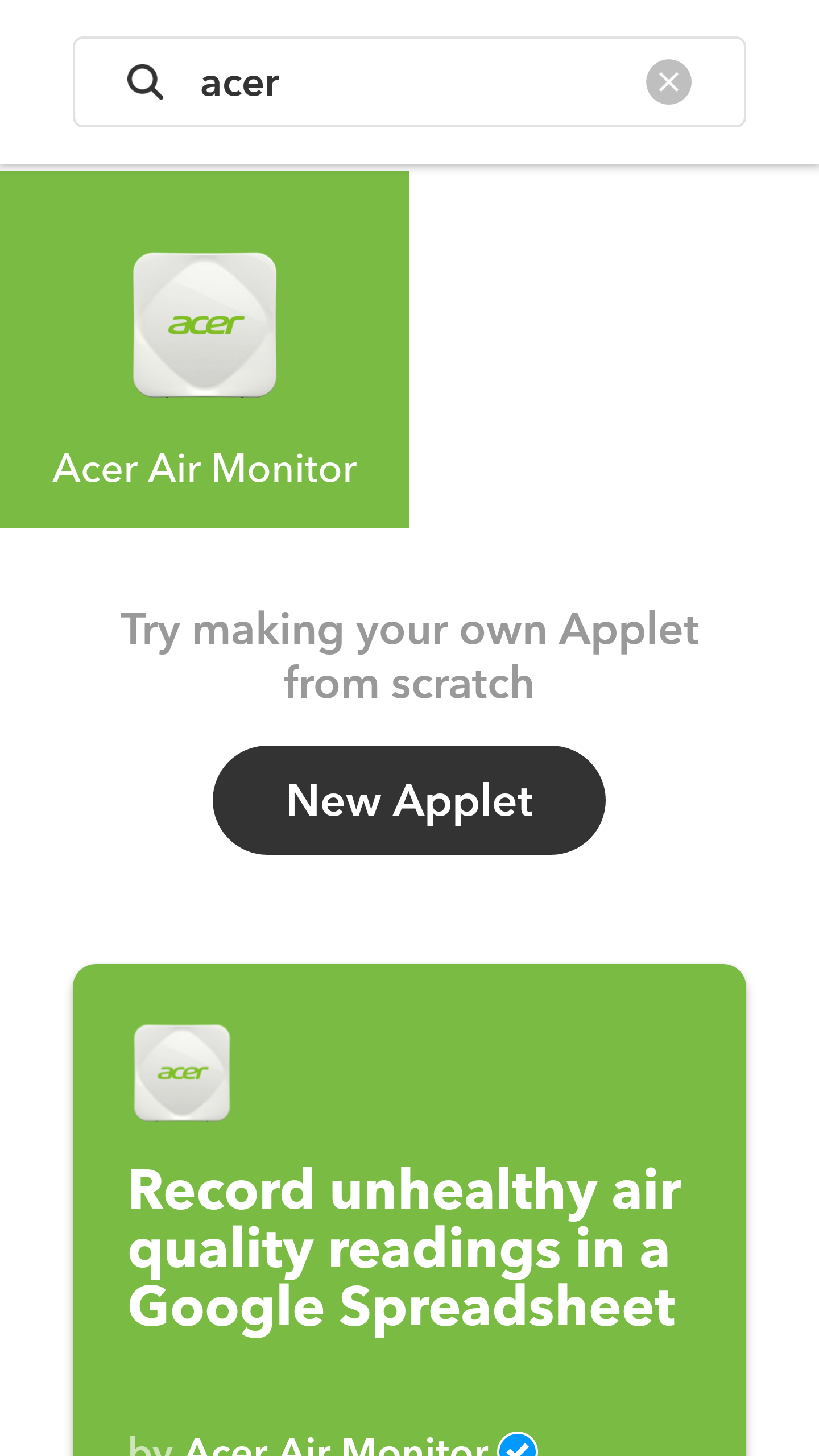
3.You can see the Acer Air Monitor IFTTT channel, then tap Connect to use Acer Air Monitor IFTTT service.
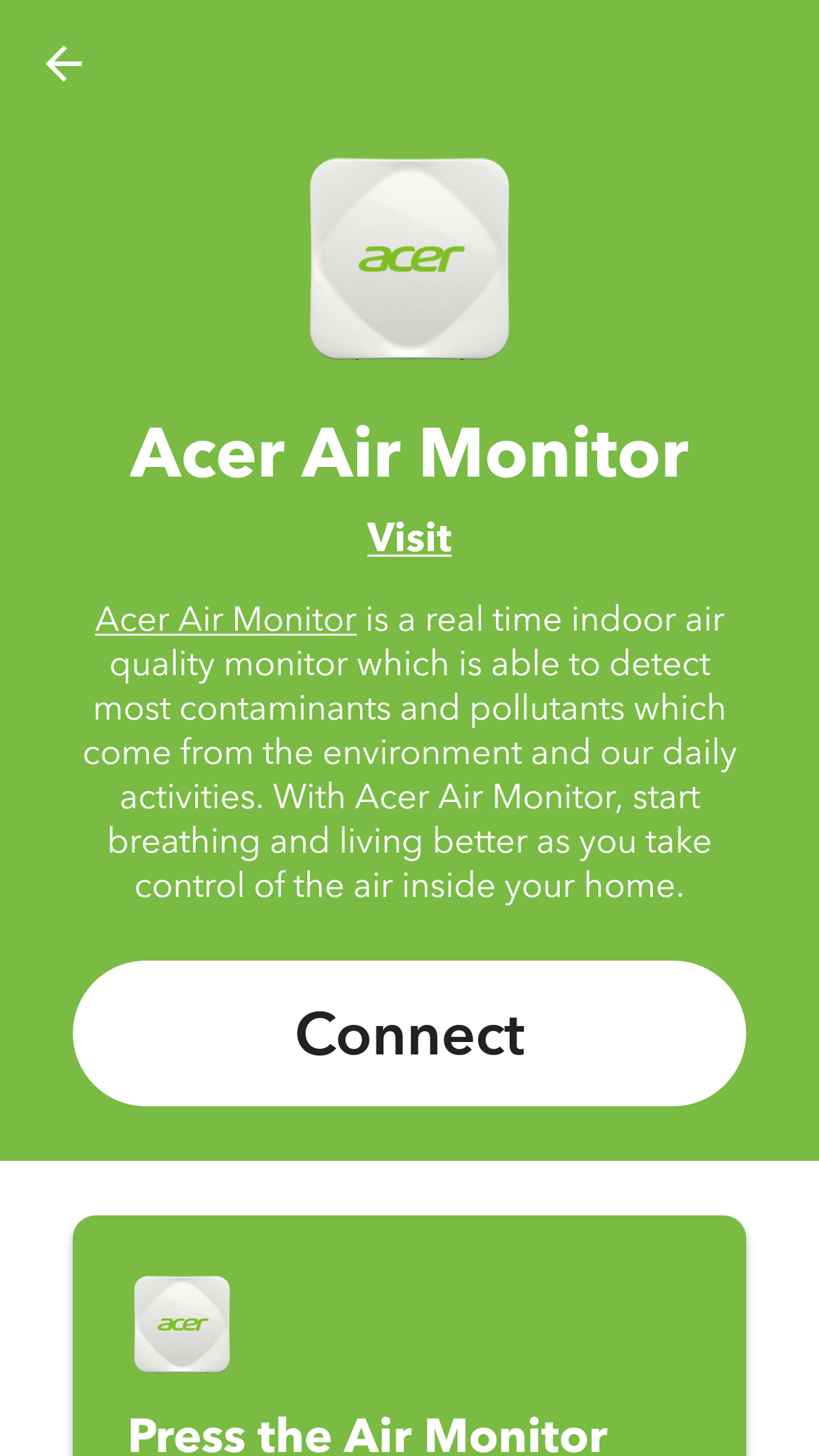
4.To link to Acer account,click “Sign in” to proceed.
Note. Please make sure that your Air Monitor has been setup and connect to the Acer Cloud.
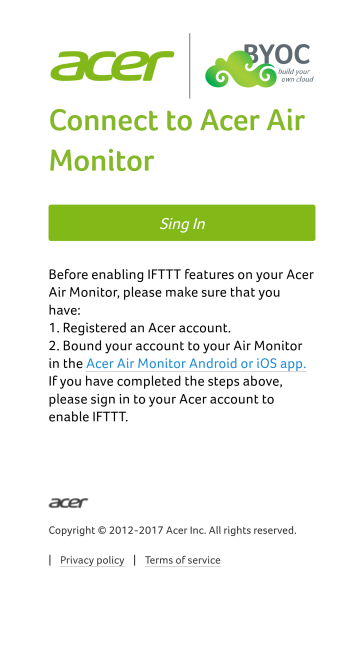
5.Enter your Acer ID and password to sign in, click “Authorize” to link your IFTTT account link to your Acer account.
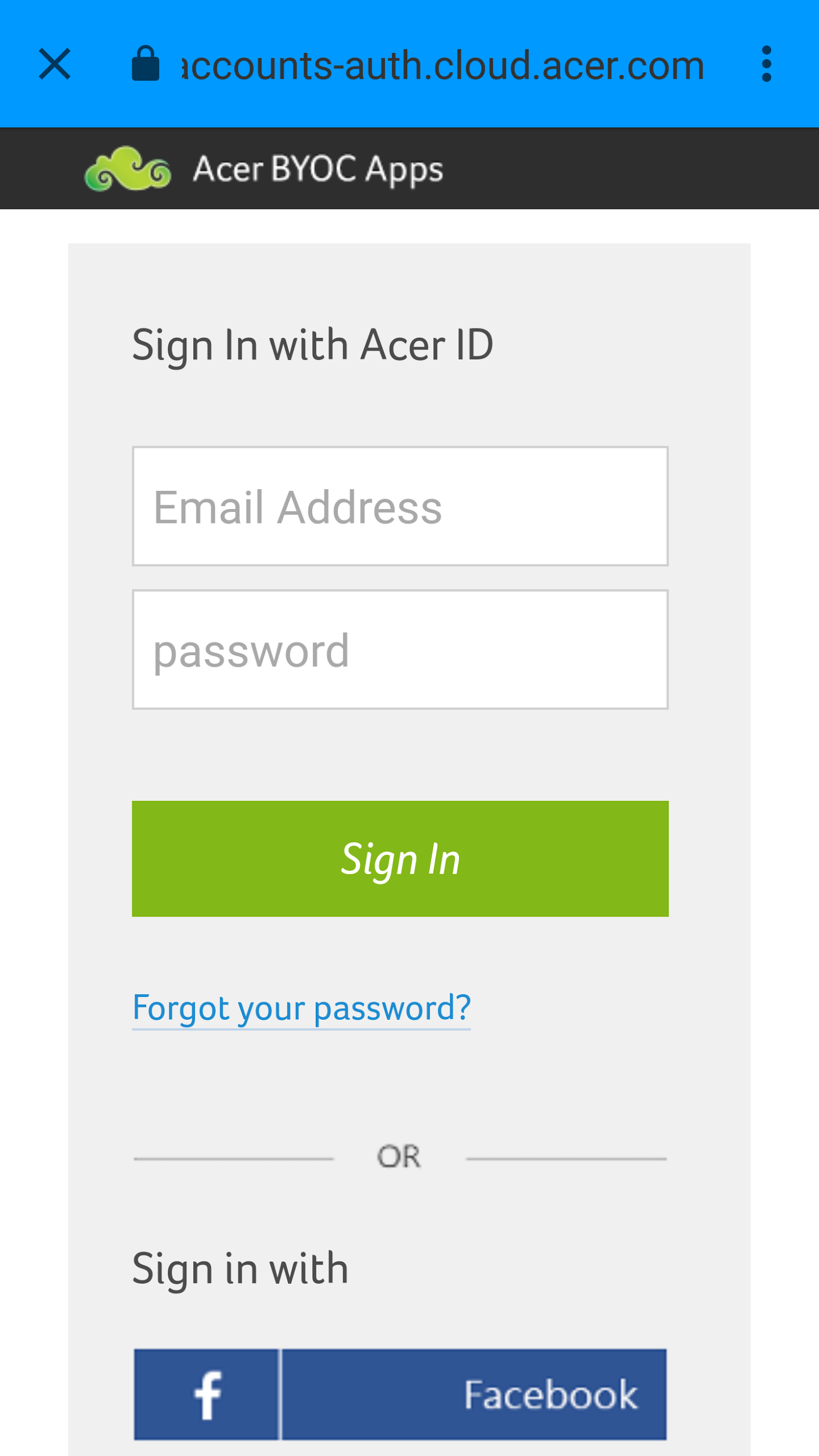
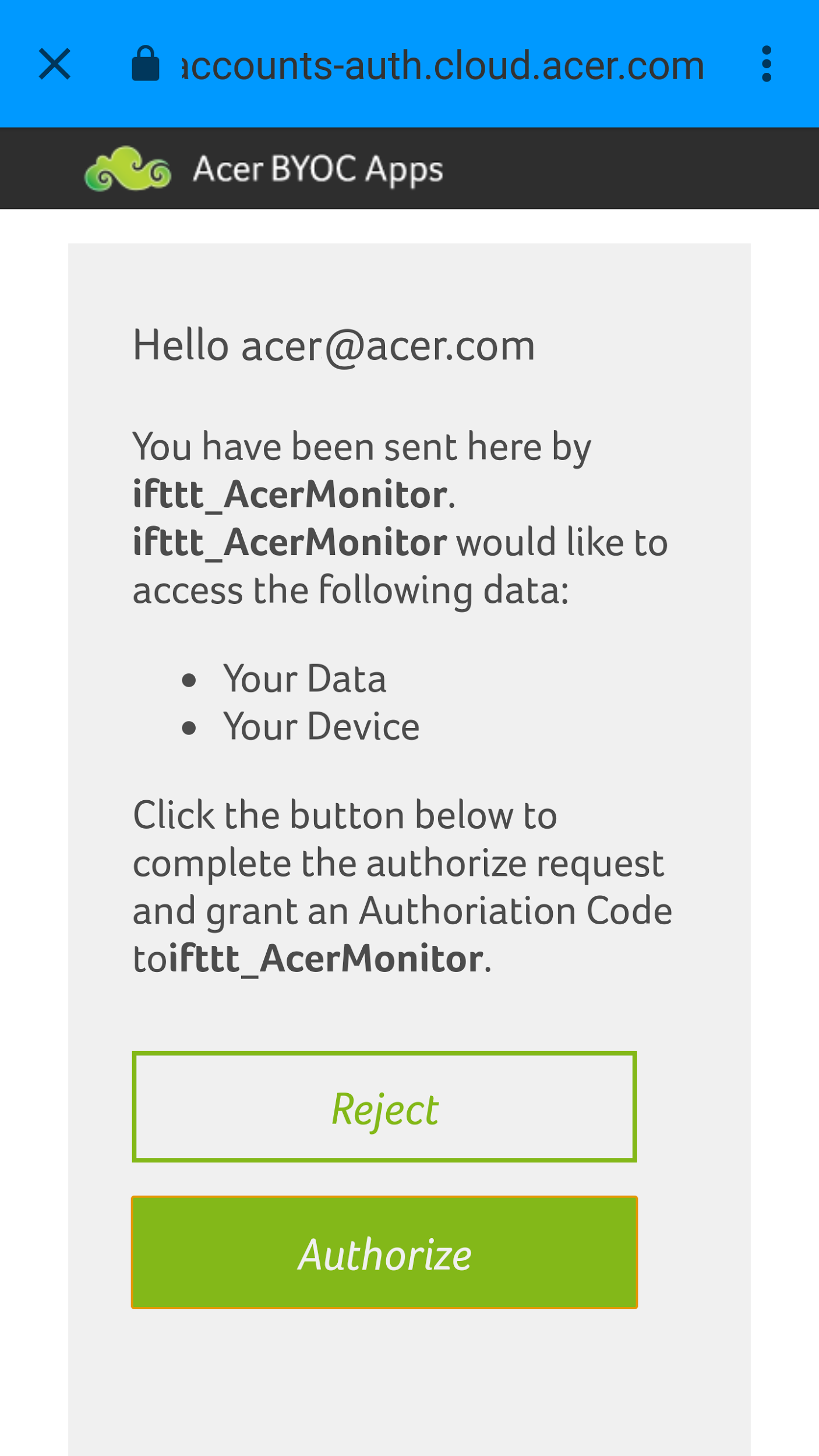
6.Now you can see the recommend applets. Scroll down and click to choose one applet you would like to enable.
Note. An IFTTT Applet is “If this, Then do that” connections between two services of IFTTT.
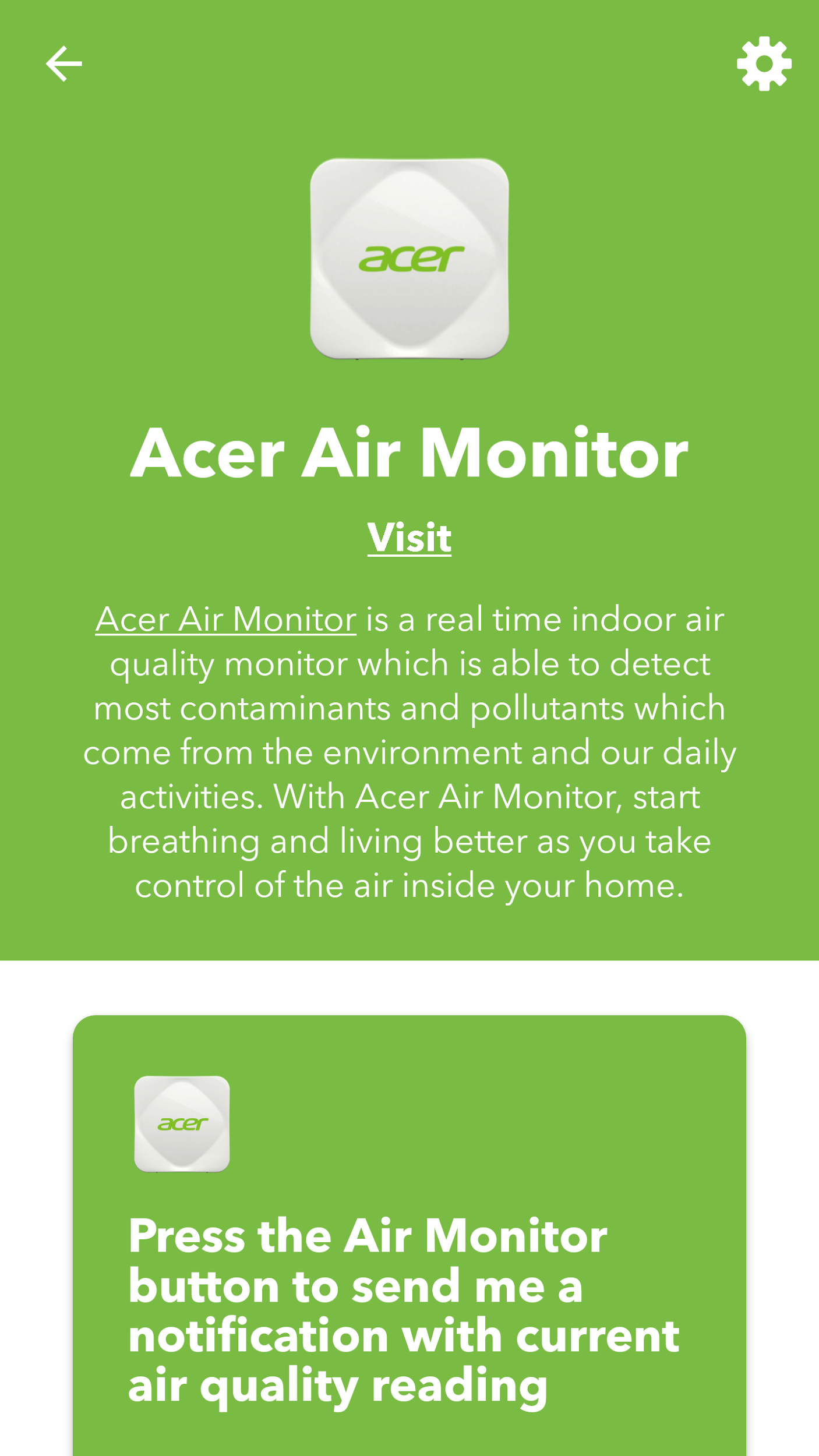
7.Swipe Turn On to enable the applet. You can see more detail of this applet and configure the settings as you need.
Note. If you cannot see your Air Monitor in list, please make sure your Air Monitor has been setup and connect to the Acer Cloud. Follow the User Manual section to setup.
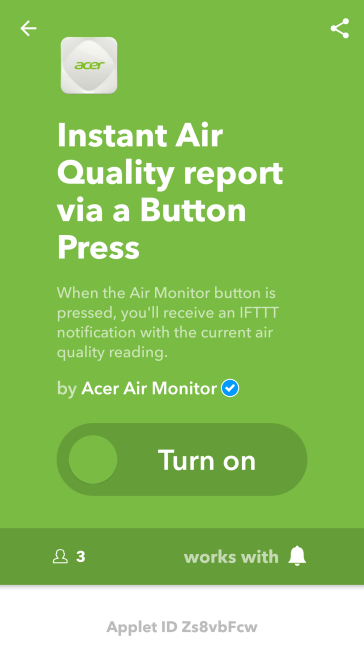
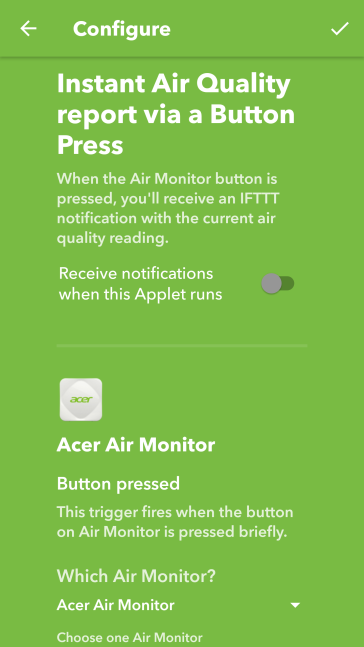
8.You’re now all set, the applet is now is enabled.
To create your own customized applet follow the next section Create your own IFTTT applet for Air Monitor.