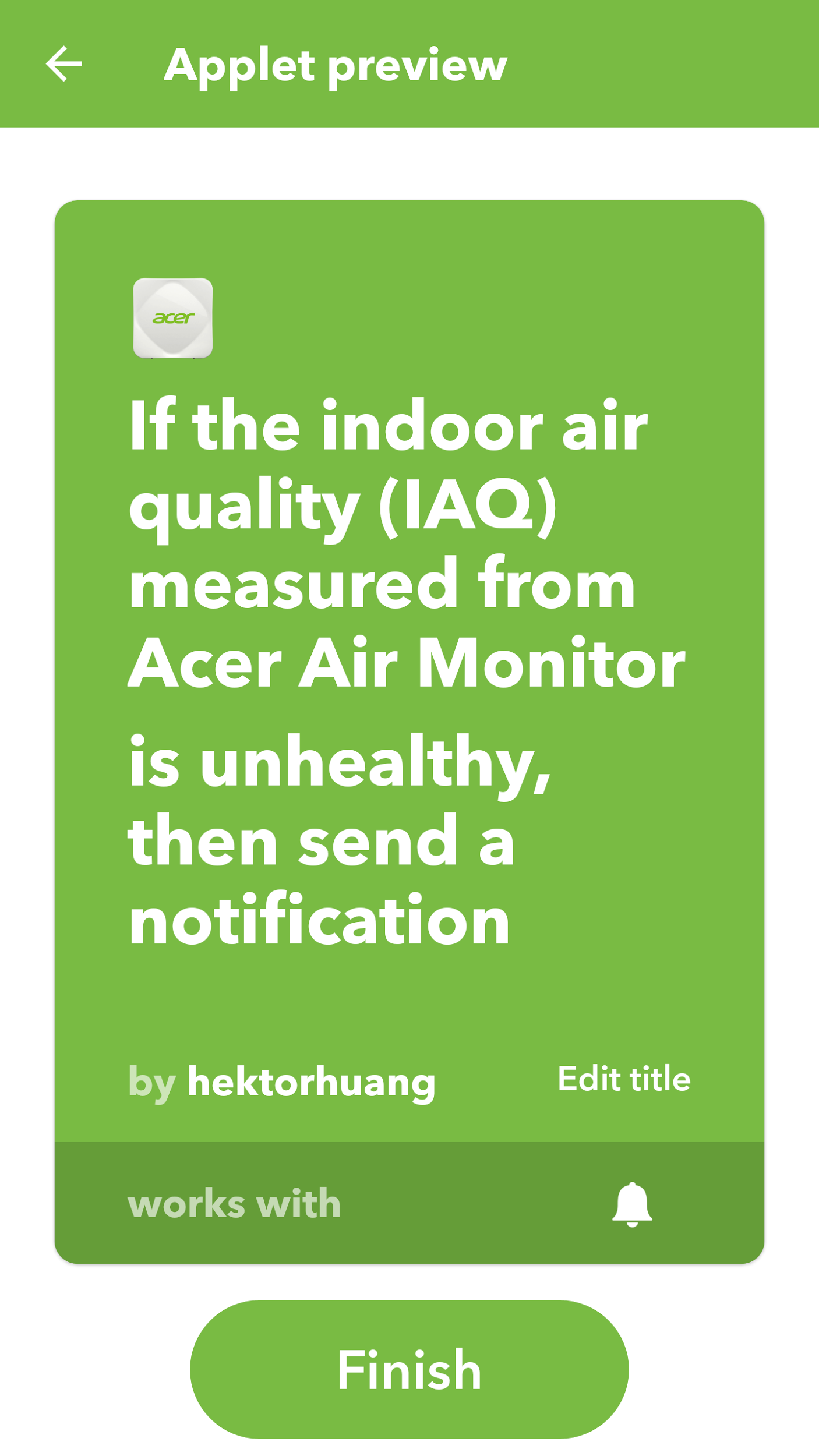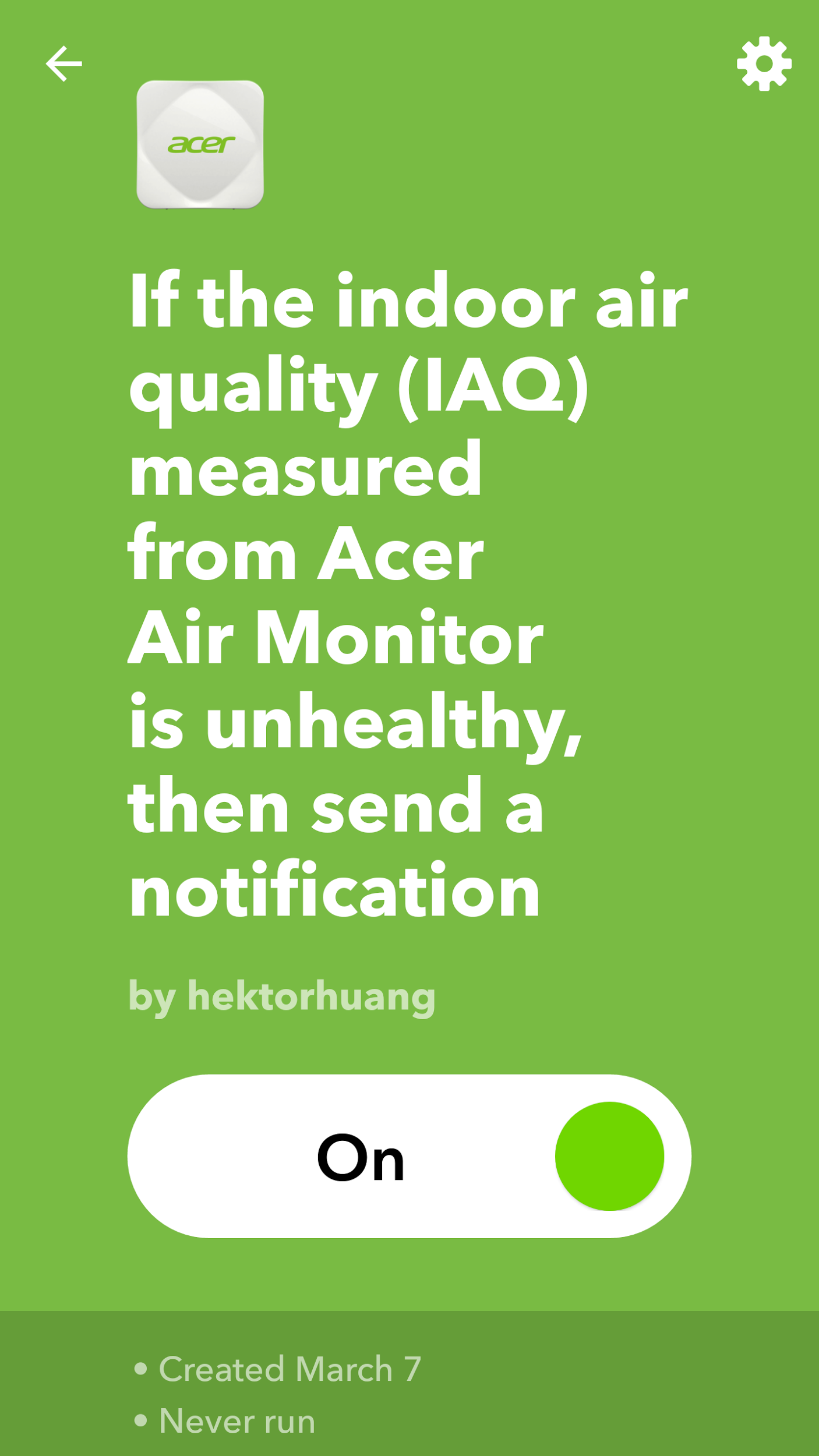Create your own IFTTT applet for Air Monitor
This section will instruct you to create your own applet. Here is an example applet: “IF Air Quality is unhealthy, THEN send an IFTTT notification to my phone”.
Note. Please make sure you have installed IFTTT app and signed in to your IFTTT account. (follow section Enable IFTTT feature for Air Monitor, step 1~ 5 to proceed)
1.Tap My applets tab in IFTTT app, then click + on top right corner.
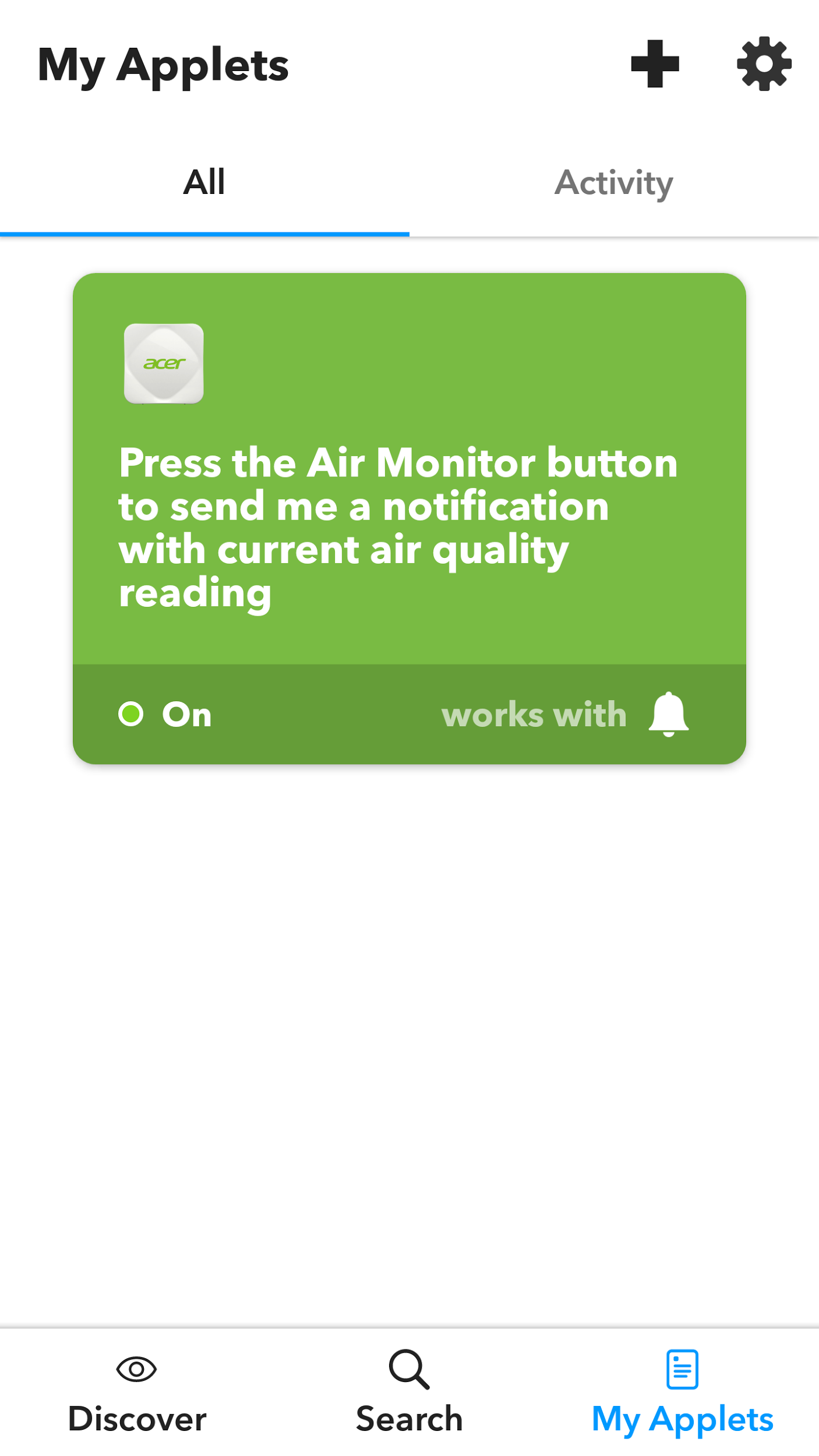
2.Create “IF Air Quality is unhealthy” for your applet:
Click + ,then enter “Acer” for searching Acer Air Monitor Channel and click it.
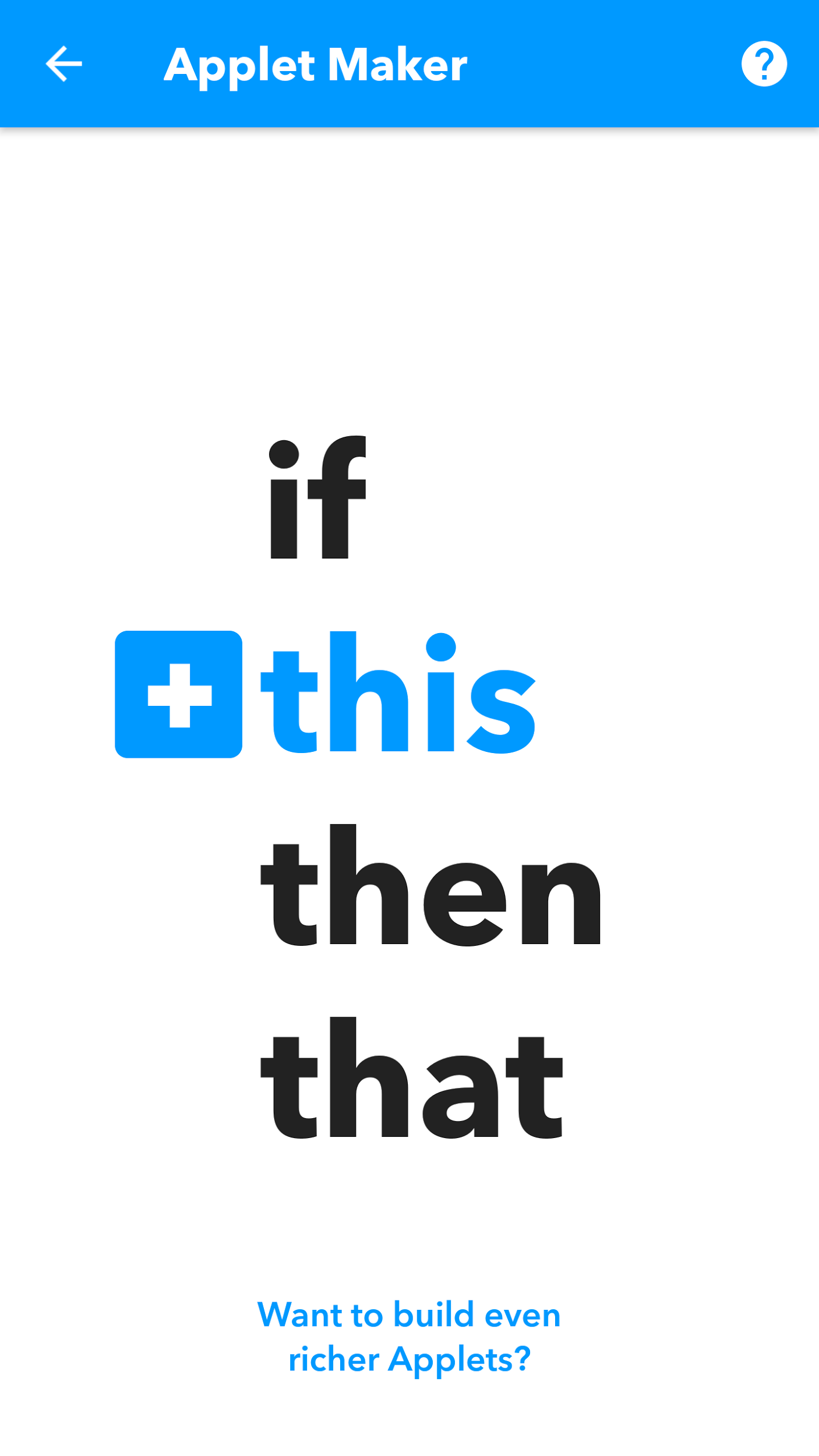
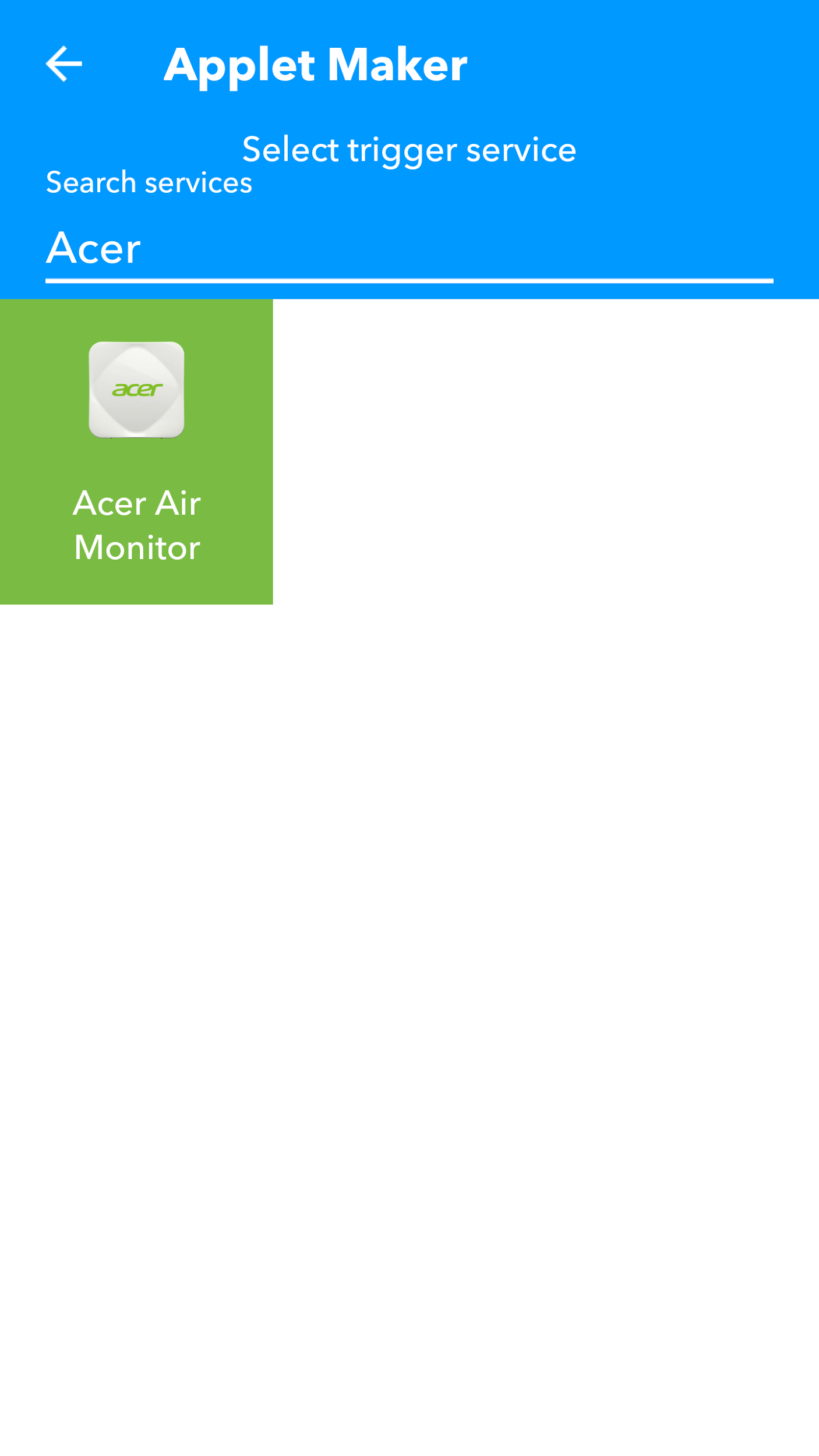
3.Configure “IF Air Quality is unhealthy” setting for your applet:
Select “Air quality is unhealthy”, then you can configure the setting or just use the default setting. Click √ on top right corner to complete.
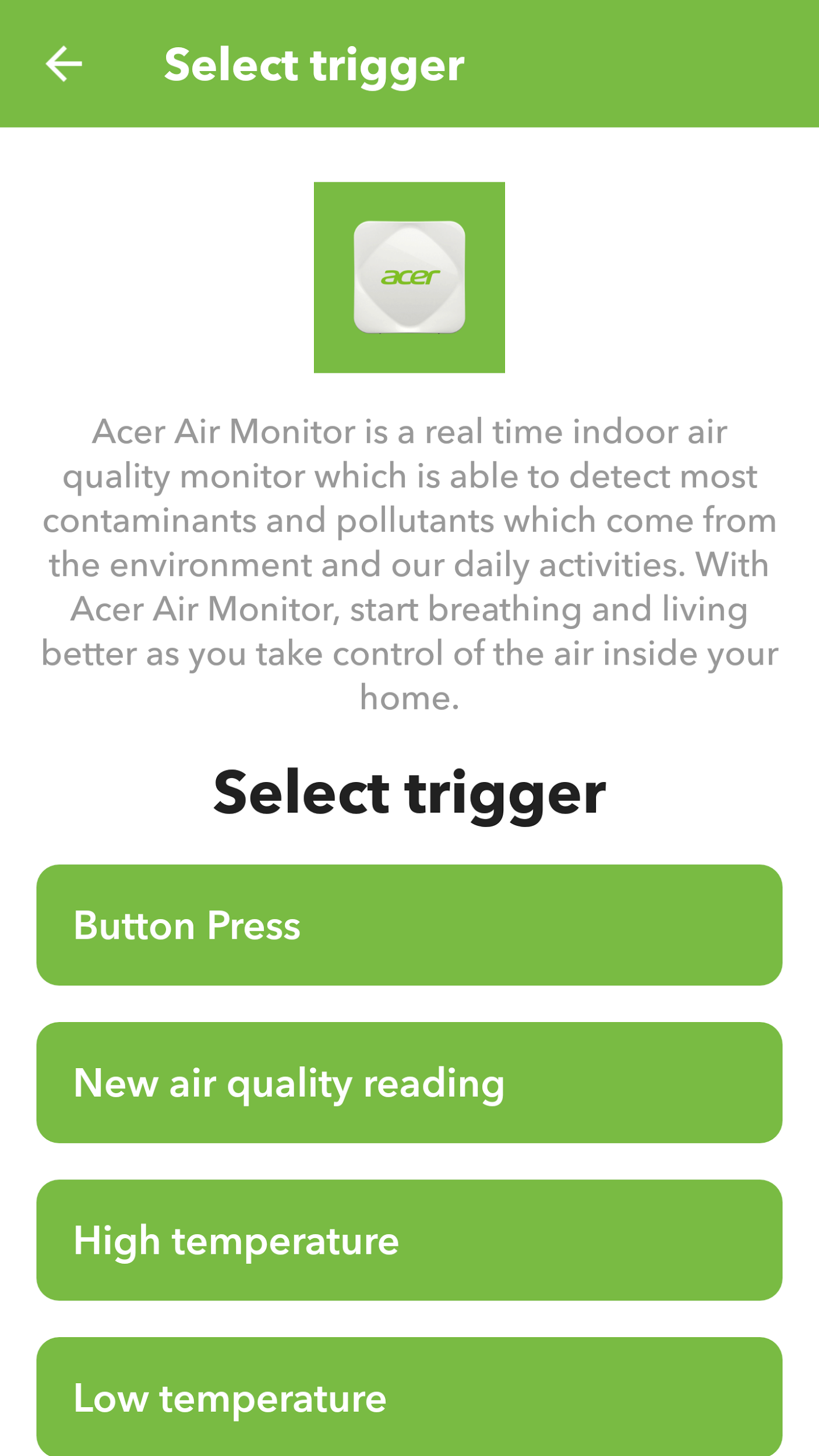
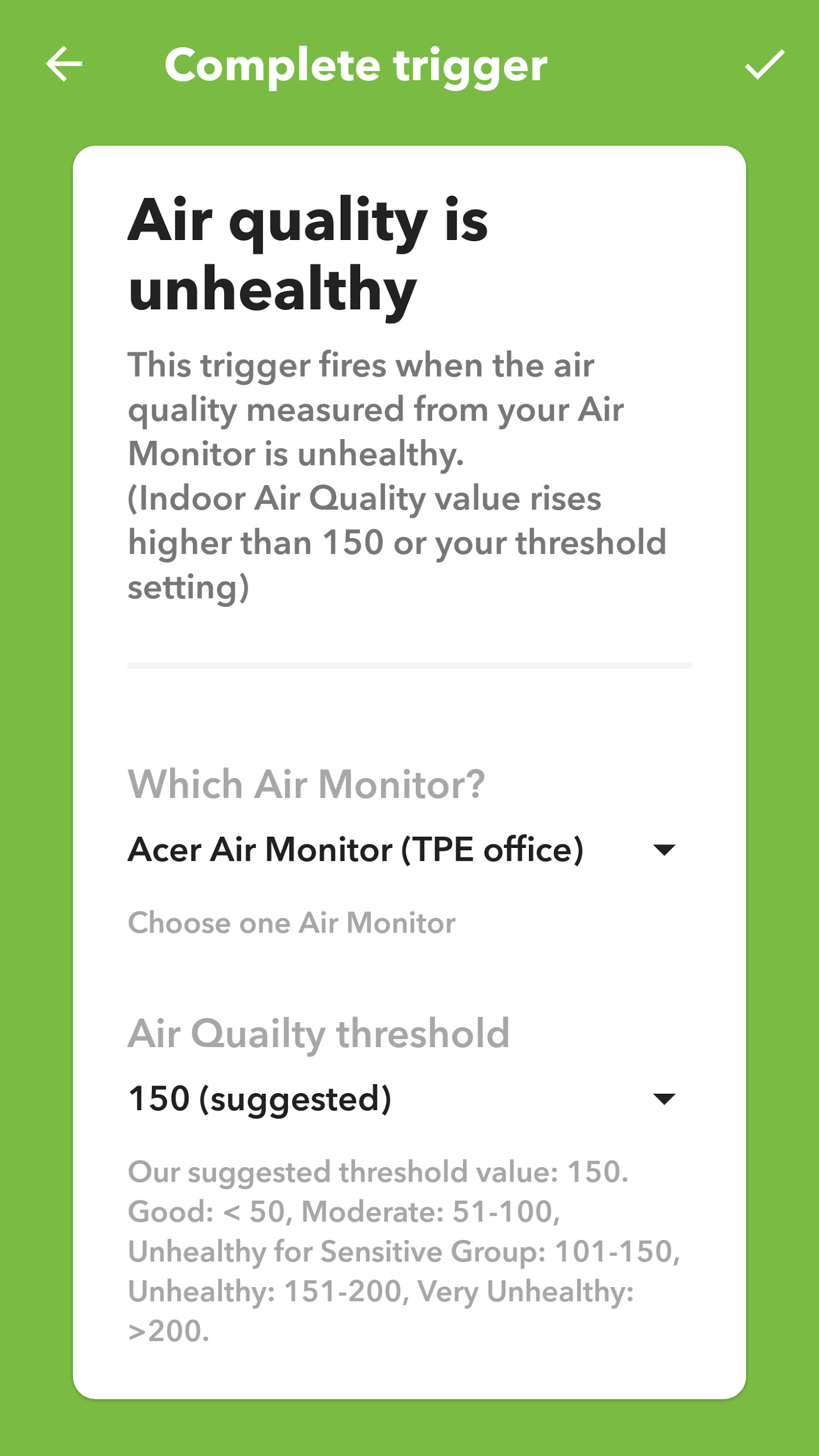
4.Create “THEN send an IFTTT notification to my phone” for your applet.
Click Then That, then enter “Notification” for searching the IFTTT notification channel.
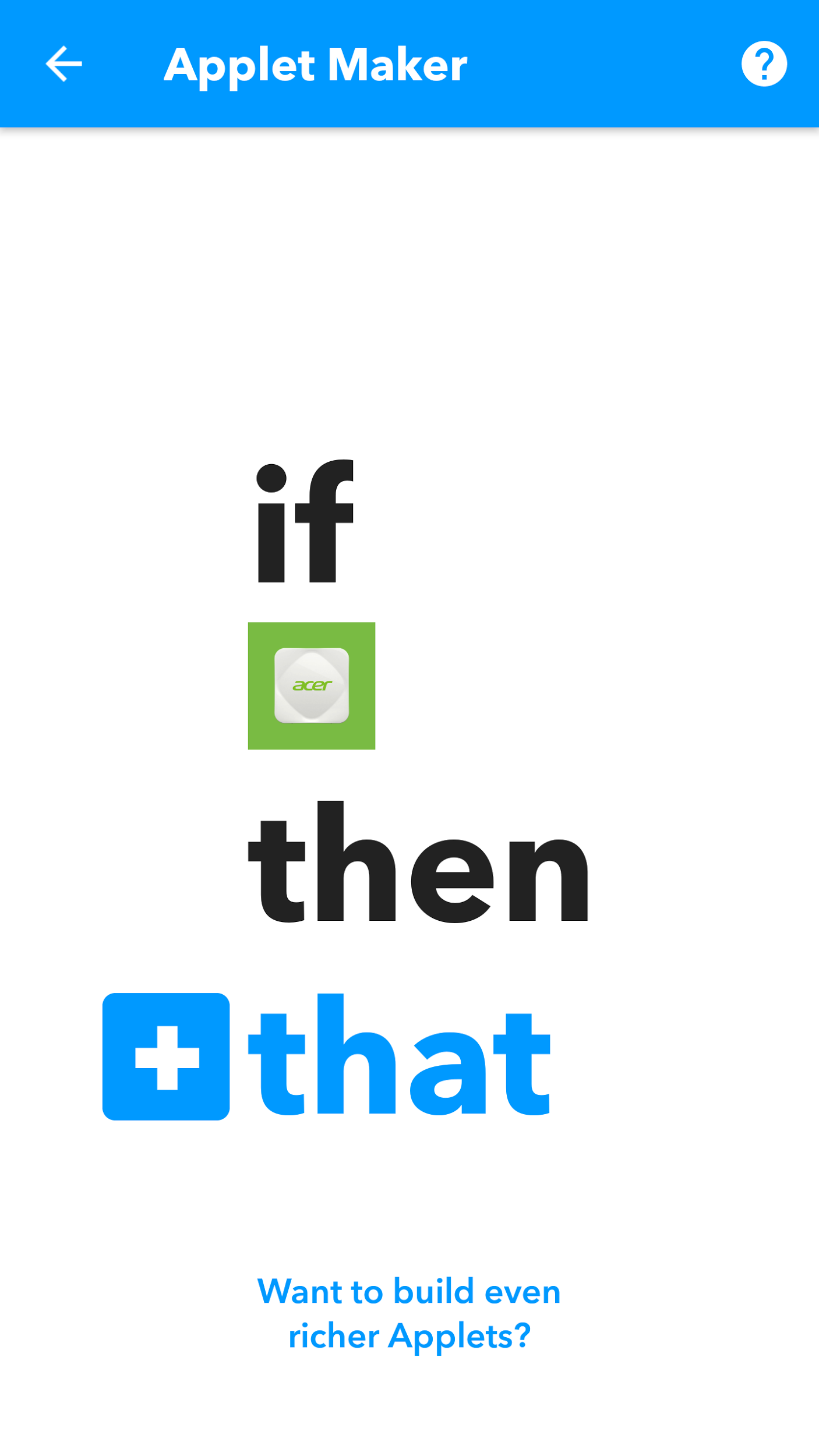
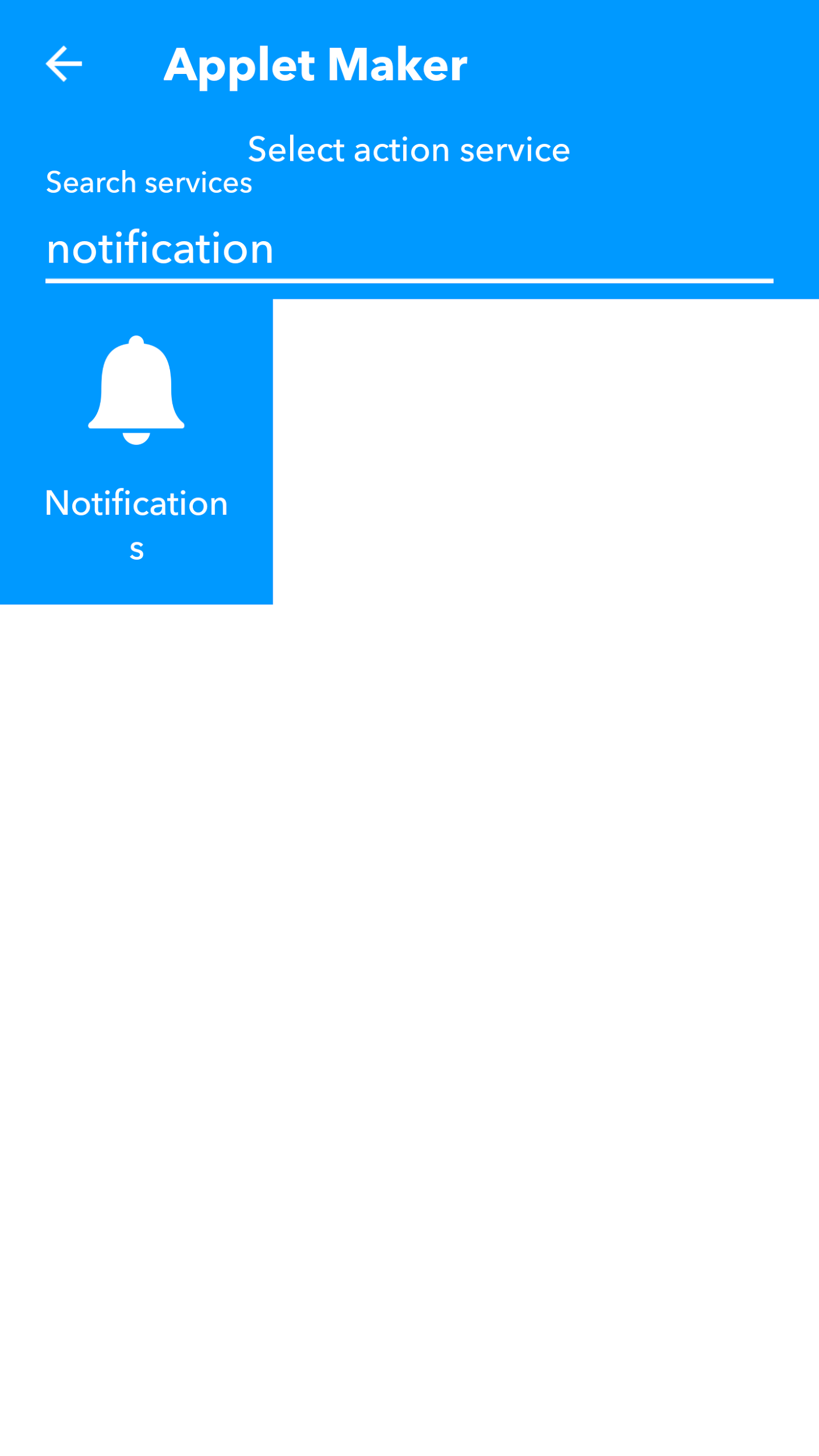
5.Configure “THEN send an IFTTT notification to my phone” setting.
Select “Send a notification”, then you can configure the setting or just use the default setting. Click √ on top right corner to complete.
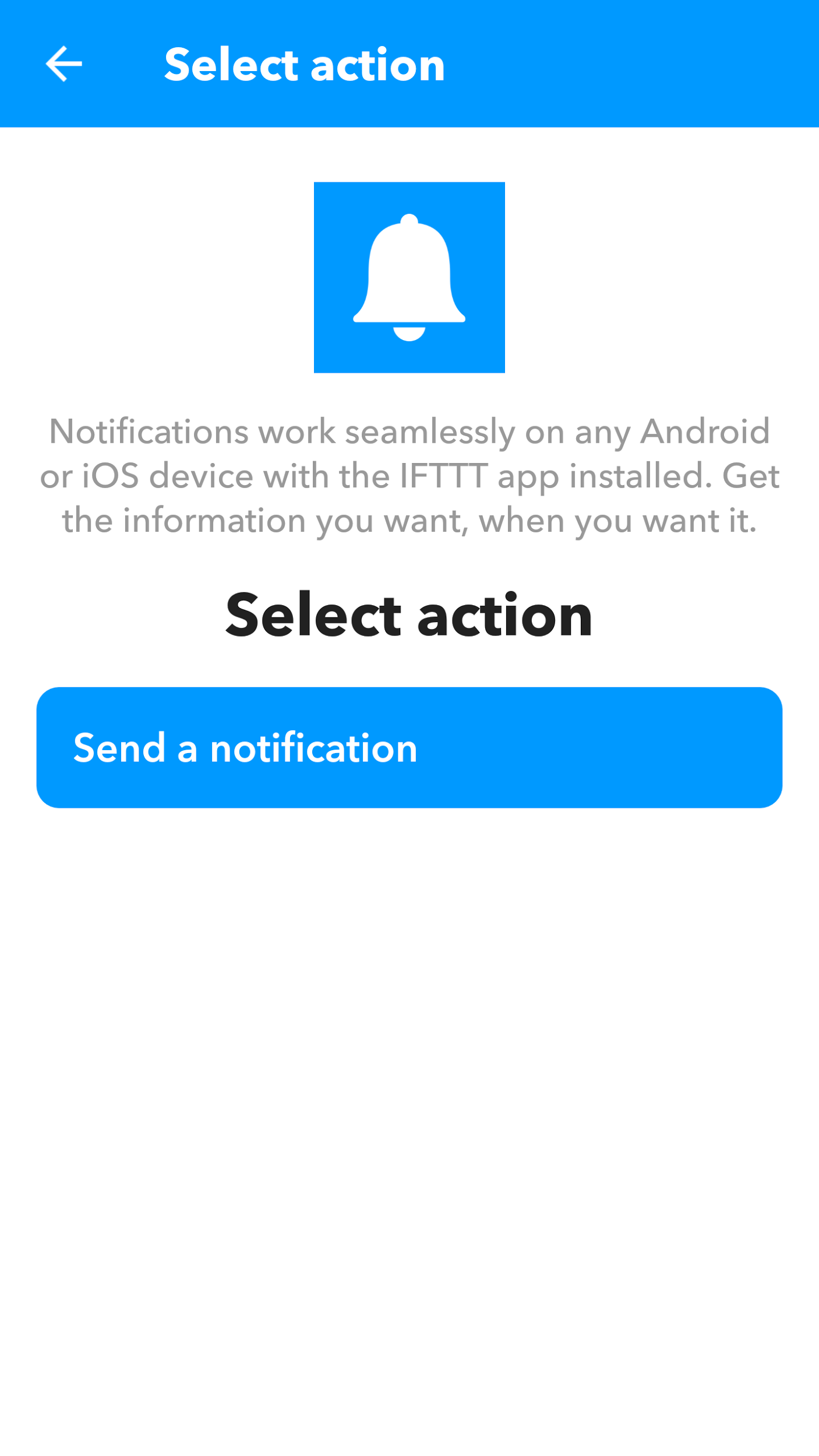
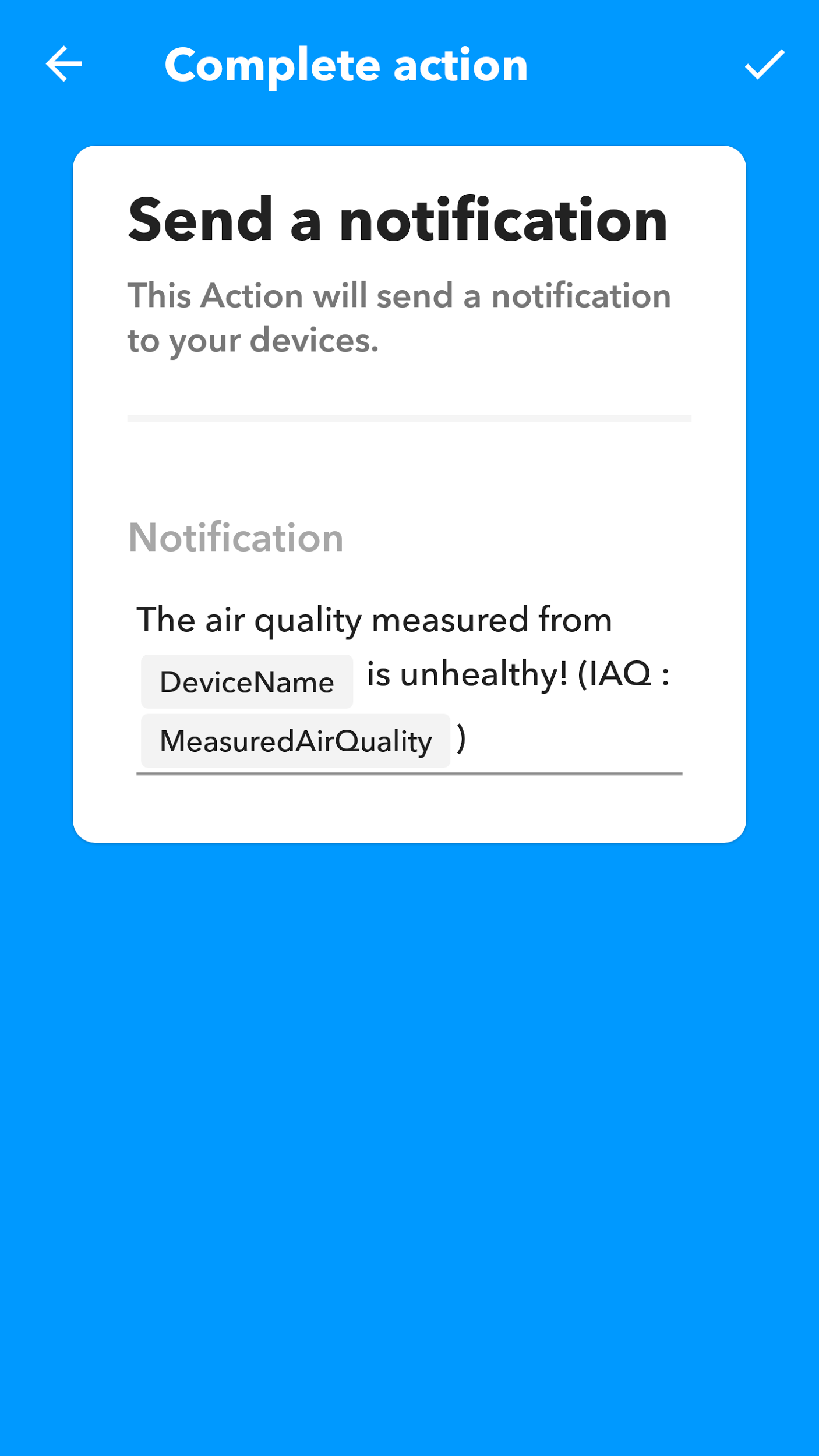
6.Preview and confirm your applet.
The applet has now been created, click Finish to complete.